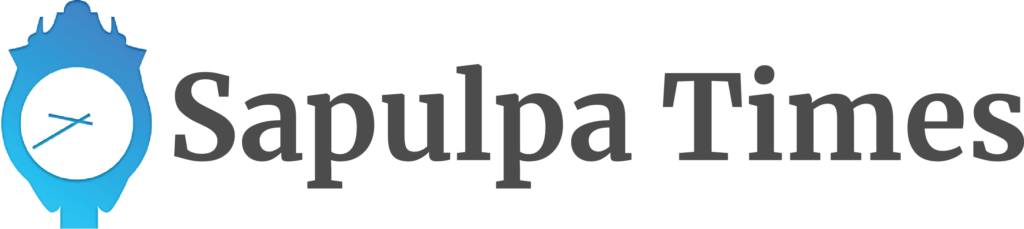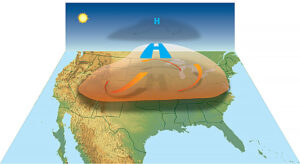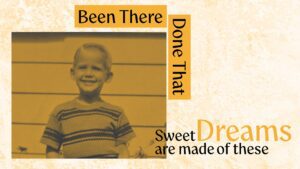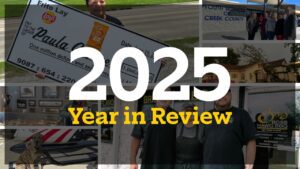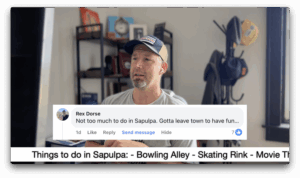As technology evolves and certain formats become obsolete, it makes more and more sense to transfer content from the outgoing mediums to the new ones.
Recordings made on tape, sooner or later, will deteriorate. Each time you play a tape some of the binder that holds the magnetic particles on the tape comes off. This is the reason you have to clean the heads of audio and video recorders and players. You can transfer VHS, Beta, super VHS, VHS C, or 8MM. You can also transfer audio cassette recordings as well as 8-track tapes.
The first requirement, of course, is to have a working video or audio player. You should make sure the heads are clean and the machine is in good working order. If you no longer have a player, you can pick up VCRs at thrift stores for under $30. If you are playing back from a camcorder and no longer have one, you can still find those at thrift stores and online.
The first thing to remember is that you will be recording in real-time and you will have to monitor start through finish. Another thing to keep in mind is that anything you do, like Fast Forward, or Rewind will show up in the transferred file. If you are trying to save VHS, it would be preferable to have an S VHS player with an S video output. Regular VHS is 240 lines of resolution and S VHS is 420 lines of resolution. To get started, you will need either an AV capture device that comes with special software and an RCA cable (yellow, white, and red), or S video and a red and white (audio) cables to a USB connector.
The capture device should have its own software, or you can download free software to your PC that will allow you to capture and edit or enhance the final product. There are a plethora of Audio/Video capture devices, starting at around $10 up to around $100. The Best overall video capture card is the Diamond Video Capture VC500. My second choice is AverMedia DVD Maker 7. You can also buy a $10 capture device and use free software. I would recommend going to cnet.com and search for free video capture software. The really cool thing about this software is that it not only lets you edit your recording but stabilizes the picture, enhances colors or video detail.
Transferring audio tapes such as cassettes is much more straightforward. You simply need an RCA to 3.5mm adapter. You place the red and white (RCA cables) into your cassette recorder/player and the 3.5mm plug into the Line-In on your PC. This is usually the blue jack by your speaker jack. Then download Audacity at AudacityTeam.org. This will let you edit and convert to an MP3 or WAV file. The latter format has better audio quality. Last, but not least, is file sizes. If you are saving the video in uncompressed form, you will need a large external drive to store the video. You can also burn it to a DVD. Audio being transferred will have better fidelity if you use raw audio. If you need the storage space, I recommend using MP3 or WAV format, the latter having better fidelity.
You now have the information you need to save your precious memories. By doing it yourself, you can control the quality and editing, while saving yourself money.